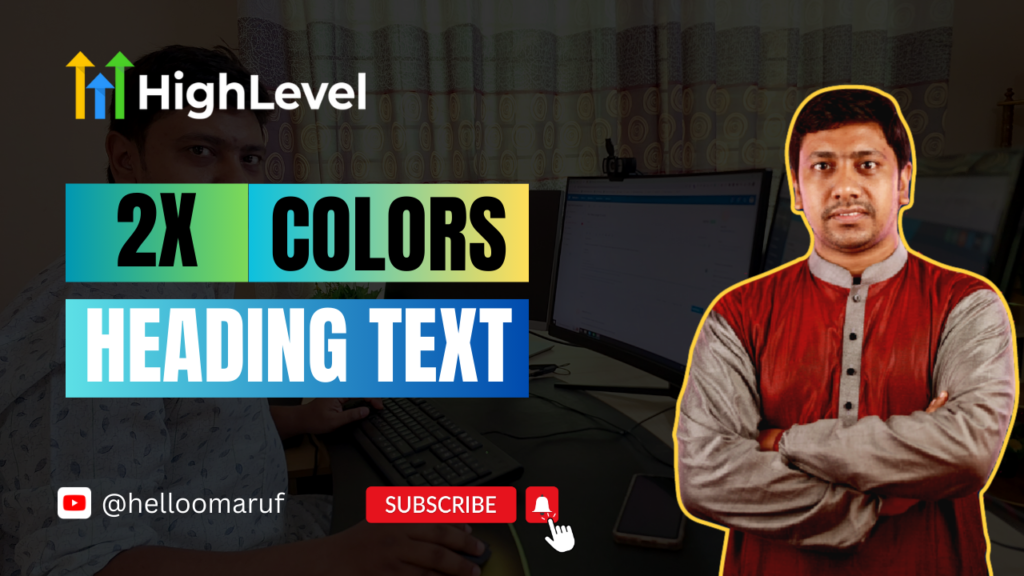Adding Multiple Colors in Headline Text
🚀 Adding multiple colors in headings can help make your landing page or website content stand out and look more visually appealing. We often see it on landing pages. We may know marketing platforms like ClickFunnels, and GoHighLevel primarily provide a straightforward way to add multiple colors in heading text. Something like one color for the regular text and another color for the bold text. However, these platforms may not have a built-in feature to apply multiple colors to the text while the text is in the same form (I mean if the full text is either regular or bold). But this can be done using very basic custom CSS codes.
Here is a step-by-step guide on how to add multiple colors to the heading text on the GoHighLevel Landing Page:
Step 01: Select a color for the whole text (I assume you’re already in the editor).
Step 02: Select the specific part of the text you want to add another color. Now above the selection, you’ll see a popup showing some directions (like bold/italic/underline, strike, h1….h6, etc.). Now select the (s) for striking the text. Additionally, if you need to do the same things multiple times with separate colors entire a page then from the Text Advanced tab you can also add a custom class to differentiate them.
Step 03: Now go to the Custom CSS (from the top navigation settings) and add the following codes.
s {
text-decoration: none;
color: #b99040;
}
Here, s is used as a selector. GoHighLevel uses shortcut (s) for the strike tag (if you are in ClickFunnels then use ‘strike’ instead of ‘s’). text-decoration property for removing the line and the color property for adding the color. So, you can replace the color code with your own.
I have recorded a video on it as well, if you still having an issue feel free to Watch The Video. If you have any questions feel free to contact me! Cheers!